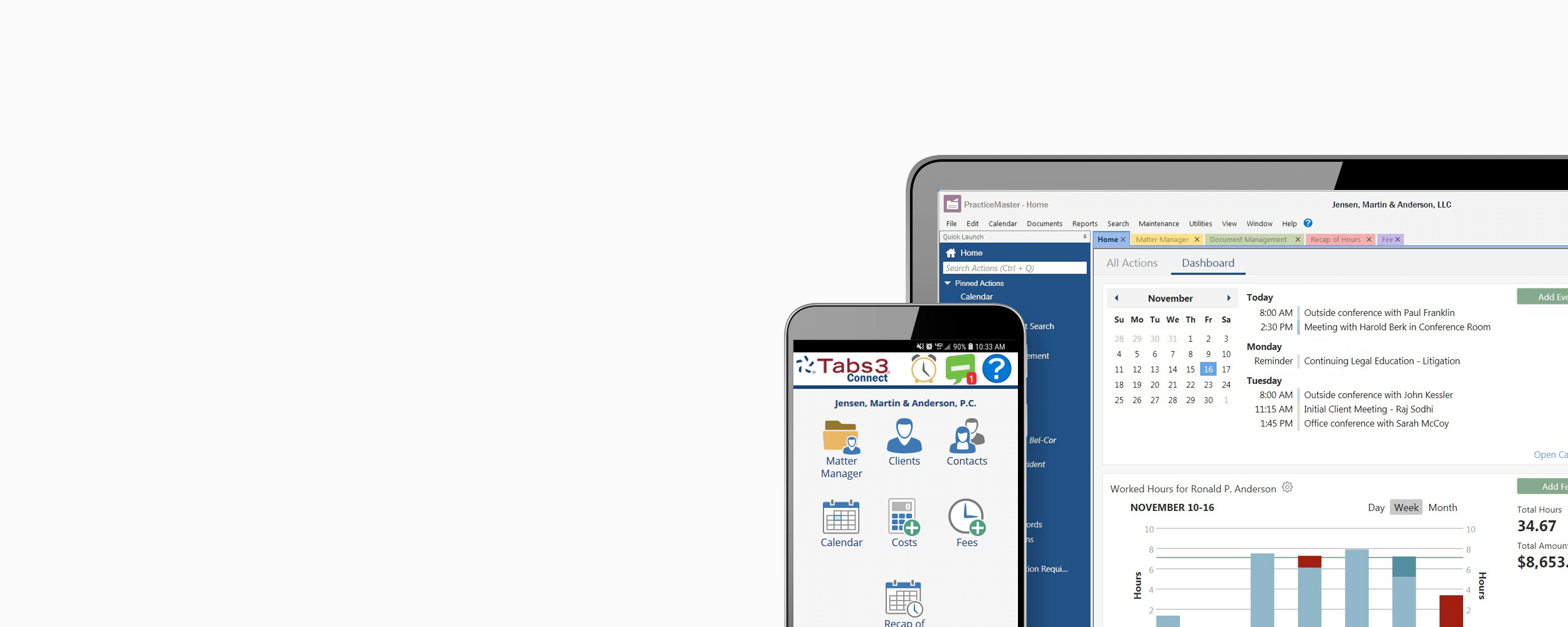Mobile Practice Management Software
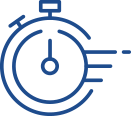
Enter Fees and
Costs
Use a five-minute break at the courthouse or the coffee shop to enter fees or costs so that you won’t have to try to remember them when you’re back at the office. Review fees and costs that you and others have added for any matter.
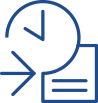
Electronic Case Filing
Wherever You Are
The Matter Manager, now available on your favorite mobile device, shows contact information and a timeline of activity for any matter – emails, documents, fees, appointments, costs, research notes, and more. Pull up a billing summary to quickly see what’s been billed, paid, and the balance of the client’s trust account.
Firm-Wide Calendar
Smartphones and tablets have calendars, but they only show your appointments. Tabs3 Connect shows you appointments for everyone in your firm, making it easier to schedule meetings. When you add an appointment in Tabs3 Connect, link it to a specific client and matter and include other people from your office.
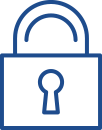
Your Data Remains
Secure
Your data stays at your firm and is never stored on your phone or tablet. It won’t be saved on our server or on someone else’s. Similar to financial institution websites, we SSL encrypt all of the communication between your mobile device and your office to provide the best possible security.
FAQ
Is Tabs3 Connect always connected to our server?
While the Tabs3 Connect feature is enabled and running on your server, there is a connection to the Tabs3Connect.com web site. If Tabs3 Connect is disabled or stopped, your server is no longer accessible via Tabs3 Connect.
Does Tabs3 or PracticeMaster have to be running at the office in order to use Tabs3 Connect?
No. As long as the server on which the Platinum server is installed is running and the STI Server service is running, users can access Tabs3 Connect.
I have Tabs3 Billing Platinum installed, but not PracticeMaster Platinum. Can I use Tabs3 Connect?
Yes, the Tabs3 Billing features of Tabs3 Connect are accessible to Tabs3 Billing firms without a PracticeMaster license, provided the following are true:
- You have purchased a Tabs3 Connect Billing license for each user that will access Tabs3 Connect.
- The Tabs3 Billing Platinum and Platinum Server software are on active Maintenance Plans.
- PracticeMaster Basic is installed (PracticeMaster Basic is a “try before you buy” license of PracticeMaster included with Tabs3 Billing).
See the Tabs3 Connect Features and Requirements section of R11480, “All About Tabs3 Connect” for more information on using Tabs3 Connect with a Tabs3 Connect Billing license.
I have PracticeMaster Platinum installed, but not Tabs3 Billing Platinum. Can I use Tabs3 Connect?
Yes, the PracticeMaster features of Tabs3 Connect are available to PracticeMaster firms without a Tabs3 Billing license, provided the following are true:
- PracticeMaster Platinum is installed.
- The PracticeMaster Platinum and Platinum Server software are on active maintenance plans.
How many users can access Tabs3 Connect?
When using the Platinum version of PracticeMaster (and Tabs3 Billing, if installed), the number of PracticeMaster licenses you have determines the number of people that can be logged into PracticeMaster and Tabs3 Connect at the same time. For example, if 10 people are logged into PracticeMaster at your office and 5 people are logged into Tabs3 Connect, you will need 15 PracticeMaster licenses. If one attorney has PracticeMaster open on his desktop and then logs into Tabs3 Connect, this counts as two logins. Furthermore, the number of users that can be configured for Tabs3 Connect is limited to the active user limit of your firm’s PracticeMaster license (plus the number of users for your Tabs3 Connect Billing license – if any).
When using an annual Tabs3 Connect subscription, only the number of user subscriptions for the license can use Tabs3 Connect.
Do I need to make any changes to my firm's firewall configuration or enable port forwarding to use Tabs3 Connect?
No, Tabs3 Connect uses an outgoing port that is normally open by default on hardware and software firewalls. Unless your firewalls have been configured to block outgoing access to port 1621, no additional configuration is required. Additionally, no port forwarding is required to connect to the login server.
Is there a way to track individual usage of Tabs3 Connect?
Yes. The Tabs3 Connect Access Log keeps track of when users log in and log out of Tabs3 Connect. Additionally, it tracks when users are locked out of Tabs3 Connect after five consecutive failed login attempts as well as when users download documents and email attachments via Tabs3Connect.com. See the Tabs3 Connect Access Log section of KB Article R11762, “Troubleshooting Tabs3 Connect,” for more information on this feature.
Can I search email journal records in Tabs3 Connect?
Yes. You can search email journal records for a selected client via the Matter Manager. Email attachments can be searched using PracticeMaster, but cannot be searched in Tabs3 Connect. (Note: Although you can search all clients’ journal records at the same time in PracticeMaster, you can only search one client’s journal records at a time in Tabs3 Connect.)
Can I search document management records in Tabs3 Connect?
Yes. You can search document management records for a selected client via the Matter Manager. The name of the document is included in the search. The contents of the document can be searched using PracticeMaster, but cannot be searched in Tabs3 Connect. (Note: Although you can search all clients’ document management records at the same time in PracticeMaster, you can only search one client’s document management records at a time in Tabs3 Connect.)
Can I integrate costs from Tabs3 Connect with QuickBooks?
Costs entered into Tabs3 Connect do not directly integrate with QuickBooks; however, any costs that have been entered via Tabs3 Connect can be sent to QuickBooks upon running the Send Tabs3 Data to QuickBooks utility.